1st possible solution
- Open registry editor on the PXE server (regedit.exe)
- Locate HKEY_LOCAL_MACHINE\System\CurrentControlSet\Services\WDSServer\Parameters
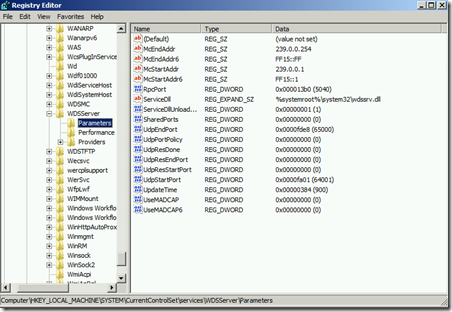
- Right-click UdpPortPolicy, and then click Modify.
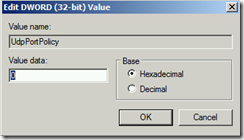
- In the “Value data” field, change the value to 0, and then click OK.
- Exit the Registry Editor.
- From the Services console, restart the “Windows Deployment Services” service
2nd possible solution - this fixed my problem for sure
Well, to fix this, I tricked it.
1) I made sure it was all off' in SCCM by right clicked DP point => proprietaries => PXE and disabled . And renamed the RemoteInstall folder
2) I installed WDS myself as a role. Then enabled the PXE stuff in SCCM. Rebooted.
3) Then, I disabled the PXE stuff again, and it correctly removed WDS. Rebooted
4) Enabled PXE again, went to Services & saw the Windows Deployment Services Server was not started => Right click and started it. At this point a new RemoteInstall folder is created
5) I basically copied the content of the RemoteInstall.old to the new RemoteInstall
6) PXE now can boot without error and is able to deploy OS.
Great!
ReplyDeleteThe first solution above fixed our problem that we had been struggling with for a couple of hours. Thanks a lot!
The problem occurred after upgrading SCCM to 2012 R2 SP1 and CU2, and ADK for Windows 10, Version 1511
Hi Joevany,
ReplyDeleteThanks for your assistance with this! I used your instructions for SCCM2012 and amended them slightly but it started to work!
1) I made sure it was all off' in SCCM by right clicked DP => properties=> PXE and disabled . And renamed the e:\RemoteInstall folder E:\RemoteInstall.old
2) I installed WDS myself as a role. Then enabled the PXE stuff in SCCM. Rebooted.
3) Then, I disabled the PXE stuff again, and it did not remove the files as it should...
4) Opened WDS to Configure the server... set the folder to be E:\RemoteInstall, followed the instructions.
5) Stopped the WDS Service, renamed the E:\ RemoteInstall folder E:\RemoteInstal.WDS. Change the E:\Remoteinstall.old back to e:\RemoteInstall.
6) Recreated the REMINST share pointing to the E:\RemoteInstall Folder
7) Enabled PXE again, went to Services & saw the Windows Deployment Services Server was not started => Right click and started it.
8) PXE now can boot without error and is able to deploy OS.
Thanks for this write-up Joevany. Solution 1 checked out ok. I went through solution 2, and now the PXE boot gives me a different error. Instead of "PXE-E32: TFTP open timeout", It just gives me "TFTP..."- with no further explanation. The WDS service was already started, but smspxe.log showed that it failed to copy the boot binaries. I restarted the WDS service, and that error appears to have resolved, but the client I'm trying to pxe boot still gives me that same error. If you've got any ideas, let me know! Thanks again. -G
ReplyDeleteIn my case, WDS Service was stopped after an upgrade.
ReplyDeleteJust check if all required services are started after an upgrade